
I was lucky enough to be receive an iPhone to review on The Mommy
Insider and let me tell you.. I have had so much FUN with the iPhone I
don’t think I can go back to a ‘regular’ cell phone, ever.
I always
said that my cell phone should be just that, a cell phone. Not a
camera, or a web browser, or mp3 player, etc. Now that I am using a phone that includes those features, my argument is
that it’s not a phone. It’s a phonputer. That’s phone and computer put
together. 🙂
First things first.. the phone. I was going to complain about the ‘non-ease’ of use of the phone function until the new iPhone software update was released and installed yesterday. The update made using the phone so much easier. Before the update, to make a phone call, I had to click the phone icon at the bottom of the screen, then click either the ‘favorites’ icon, the ‘contacts’ icon’ or the ‘keyboard’ icon. After clicking one of those icons, I would have to click at least one more time before actually making a call. Since the update, all I have to do is click the home button twice to bring up my favorite contacts list, push the name of the person I want to call and I’m done! So much easier.
What’s this about updates? When I connect my iPhone to my computer using the USB cable, iTunes opens and automatically checks for iPhone updates. So far iPhone updates have included enhancements to the phone sound quality, easier button functions, a new icon for the all new iTunes wi-fi store and more.
Mom’s view of the iPhone maps – I love this feature. If I need directions to one of Sebastian’s friends houses, I simply enter my home address as the starting point and enter his friends house address as the ending point and a nice map with driving directions comes up on my screen. How cool!
Mom’s view of the iPhone camera – You will never miss another cute photo opp again! The 2 megapixel iPhone camera produces photographs of amazing quality.. better than I’ve seen on any phone.
Mom’s view of the iPhone speaker phone – I love this feature because more often than not, I am multi-tasking while having a phone conversation. It’s a mom thing, right? You may have heard that the speaker phone sound is very quiet but the latest software update has changed that. The sound quality is much better now. Whether in the car or in the kitchen holding the baby and chopping vegetables while on the phone, the speaker phone is easy to use and has pretty good sound quality.
Mom’s view of the iPhone web browsing function – Of course, this is one of my favorite functions of the iPhone. Operating a small business myself, I am always checking email, websites, stats, etc. on the Internet. Now I can check the operations of my business when I’m not in the office by using the iPhone’s easy to use Safari web browser. Simply click the Safari icon on the main iPhone screen and you are online. There are no extra fee’s (besides the standard monthly data fee of $20 – AT&T) when you browse online.
Mom’s view of the iPhone email – This is my favorite function of the iPhone. Because I run a business I need to check my email often. However, I also have two children, and a life. Before the iPhone when I was out running errands or visiting with friends, checking my email was always in the back of my mind. Now I can check my email with the click on one icon while I am out. My email is sent to my phone automatically, is easy to read, and I can reply with the touchpad keyboard.
With a price tag of $399, I would have waited until the price was lower (way lower) but now that I have an iPhone, I recommend selling your treadmill or Coach handbag if needed, so you can get your own iPhone!
Visit the Apple iPhone website to watch the iPhone guided tour video and learn more about the iPhone.
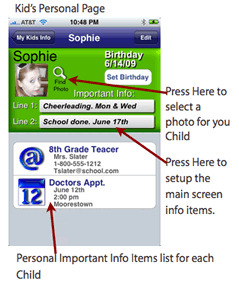 s a must-have iPhone app for both parents and those of school-age children. “Kids” allows parents to save and have quick access to extremely comprehensive and important information including:
s a must-have iPhone app for both parents and those of school-age children. “Kids” allows parents to save and have quick access to extremely comprehensive and important information including: